Technology Support
Affordable Connectivity Program: Helps Pay for Internet Services and Devices
Frequently Asked Technology Questions
- I have a technology issue. What should I do?
- Most technology issues can be resolved at the building where your student attends.
- Students should reach out to their teacher who will direct your child to the best path for a solution.
- Parents/guardians should reach out to the building secretary for the fastest resolution.
- How do I find my username and password and access PowerSchool's Parent Portal?
- Instructions for 7th-12th grade families and students
- Instructions for K-6th grade families and students
- To access Google Classroom or student email, see below.
- What is the link to the PowerSchool parent portal?
- A PowerSchool button for parents and students lives on the district homepage
- Parents/guardians usernames is their email address
- Staff and students usernames do NOT include @hpsk12.net
- We encourage you to also download the free PowerSchool and School Messenger apps.
How do I change my password?
- Parents/Guardians can reset their PowerSchool password by clicking the "forgot password" link on the PowerSchool log in page.
- All Staff and Students in grades 7th-12th can change their password
- If a student in 7th-12th grade needs their password reset, they can ask their library teacher to reset it.
- Note - this password is used for all District accounts, such as PowerSchool and Google Classroom.
How do I complete electronic forms and payments?
Log into the Parent Portal
Navigate to your student who has a form or fee
Menu bar > Forms
Follow prompts to complete documents and/or pay fees
- How do parents/students complete the back-to-school paperwork including the Acceptable Use Policy so that they may access district technology?
- The web version of the Parent Portal is recommended.
- When parents/guardians log into PowerSchool, they will see Forms as on option on the left side menu bar.
- The Student Annual Update is in the Forms section.
Completion status will show
What apps help me access my/my student's school information? We highly recommend downloading the free PowerSchool and School Messenger apps.
How does my student access their Google Classroom?
- To log into Google Classroom, students must either be invited by their teacher or have a code sent to them by the teacher.
- Their username is their school email address.
How do I get help with Google Classroom?
- If you are having trouble accessing Google Classroom, please work with your classroom teacher to ensure you have the right code.
- If you are unable to log in to Google Classroom or email (grades 5-12), please ask your library teacher for help.
How do I access school email?
- Students in grades 5-12 have a school email.
- Students in grades 5-8 can only receive emails from users within the hpsk12.net domain.
- They can log into their Outlook email using their HPS credential.
What to do I do if I get the error, "You do not have access to Gmail"?
- Students have Outlook email accounts, NOT Gmail.
- To access email, they need to log into Outlook.
How do I access Microsoft Office for my student? Follow theses directions
Chromebooks
Please review the District's 1:1 Handbookthat provides guidelines
- Taking care of District Chromebooks
- Troubleshooting methods
- How to get more help if the device still doesn't work after troubleshooting
- Potential fees to fix a device
Accidental device protection is available at the beginning of the school year. The application is in the Forms section of PowerSchool's Parent Portal.
If you are having trouble logging into the Chromebook, please review the Student Logins section.
You may also visit the Chromebook help page that Google is developing for specific questions.
If you are still having trouble with the Chromebook, please let your teacher know.
GoogleClassroom
Students log into Google Classroom using their HPS email address and password, the same one used to log into District-issued Chromebooks.
The Google Junior Training Series includes short videos on how to do just about anything with Google Classroom, such as Drive, Chrome, Docs, Slides, Sheets, and Drawings. Look through the videos to find the program and skills you are interested in learning.
Google Classroom for Students has written directions for navigating Google Classroom.
Google Classroom for Teachers has written directions for navigating Google Classroom.
To switch between multiple Google accounts Directions
PowerSchool Info & Help
Students in grades 7 - 12 need to change their password before they can log into PowerSchool for the first time at the beginning of every school year. See the Student Logins dropdown.
School Email (Outlook)
HPS students have Outlook email accounts. Usernames and passwords are the same as the ones they use to log into
- Chromebooks
- Google Classroom (username =full email address)
- PowerSchool (just username - do NOT include @hpsk12.net)
Students in grades 5 - 12 have school email accounts.
- Students in grades 5-8 can only send and receive email from users within the hpsk12.net domain.
- Students in grades 9-12 can send and receive email messages from outside of the hpsk12.net domain.
Please remember that use of your @hpsk12.net email needs to follow the Acceptable Use Policy. All emails (including deleted mail) will remain on HPS servers and are accessible if needed for investigation
purposes.
SchoolMessenger Communication
SchoolMessenger allows parents and guardians to personalize communications from a school building and district. The app is free and available online and in the Apple App and Google Play Stores.
- Change communication preferences
- Opt-into Push notifications - mobile only
- Text "Subscribe," "Opt in," or "Yes" to 67587
- Update SchoolMessenger contact info - add phone numbers, email addresses, and SMS text message numbers
- View the last 30 days of SchoolMessenger messages
- SchoolMessenger - Frequently Asked Questions
How to Sign up
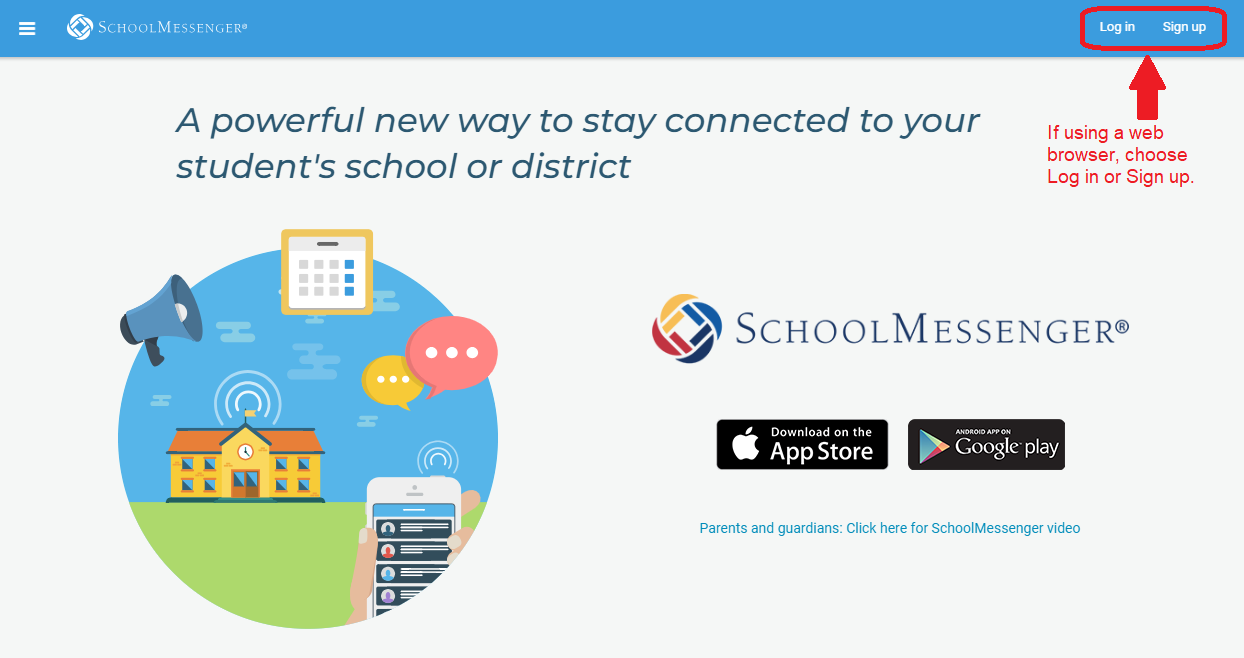
- On the School Messenger website, choose "Sign up" or download the app & click "Sign up"
- Enter your email address that is on file with the District
- Create a password
- Verify your email in your personal email account
- After authenticating via your email, return to SchoolMessenger and sign in using the email and password that was just verified.
- SchoolMessenger Parent Guide - Web App
- SchoolMessenger Parent Guide - Mobile App
Unsubscribing - NOT RECOMMENDED
When a user unsubscribes from any District communication, it unsubscribes that user from ALL District communication including messages from:
- Teachers
- Building Principals
- Superintendent Dr. Hornak
- District
- Transportation info
- Snow Day alerts
- Other Emergency Broadcast messages
Student Logins
Password Resets
Returning Students in Grades 7-12 can log in with the same credentials they used last school.
Coming Soon
A new process to update passwords is in the works and this site will be updated soon. For now students who need password assistance will get the help they need on the first day of school.
Technology Department
The Information Technology Department supports the tech needs of District staff, students, and families. Most technology questions can be answered in the this portion of our website or by contacting the building where your student attends.
For questions about
- Getting a Chromebook, please contact your student's building principal.
- A teacher's Google Classroom or the tools within the Classroom, please contact your student's classroom teacher.
- Automated messages (phone calls, texts and email messages), contact the administrative assistant in the building where your child attends school.